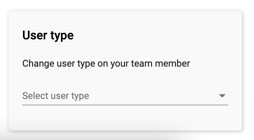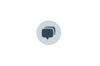Menu
FAQ Company Settings
How do I set up our company account? (CO)
Please note: The company information and organisation are managed by the Company Owner at your company. This is only possible to access in the Professional or Enterprise Plan.
By login to Bizzcoo, you have access to the company account.The next steps is to add general company information.
Follow these steps:
- Navigate to the menu in the upper right corner and choose Settings.
- In the left sidebar, click Company Information.
- Add your General Company and Company Contact information;
- Company name.
- Organisation number.
- Name of Company contact person.
- Address of the company.
- Postal code and City.
- Country.
- Email address to the contact person.
- Mobile number.
- Phone number.
Can I add a new unit to my Organization? (CO)
Please note: The Company Owner manages the company information and organisation at your company. This is only possible to access in the Professional or Enterprise Plan.
Follow these steps to create add teams, units or subsidiaries within your organisation.
- Navigate to the menu in the upper right corner and choose Settings.
- In the left sidebar, click Company Information.
- Click Add Team/Unit button.

- Navigate to the Parent company box and choose the parent company.
- Fill in the information regarding the new team/unit:
- Company name. This is also used as naming a unit or a team.
- Organisation number (not compulsory).
- Name of contact person for this team/unit.
- Address of the company.
- Postal code and City .Fill in the Contact information.
- Country.
- Email address to the contact person.
- Mobile number.
These steps are done repeatably until the whole company´s structure is in the system. No limit regarding the number of units or levels.
FAQ My Organization
How do I add a new employee/manager? (CO/CM/TM)
Follow these steps:
- Navigate to the upper right corner and click on your name.
- Click on My Organization.
- Click on the symbol + in the upper right corner.

- Select the tab "Invite new employee" and
add;
- Name.
- E-mail.
- Select Company/Unit
- Select the user permission connected to this person. Read more about the different user permission.
- Invite by mail - For the invitation to be sent out by email, click the ”Send invitation email” checkbox. Otherwise, the person will only be added to the team list in Bizzcoo.
If you choose not to send the invitation directly, you can always send a link to the sign-up page later. This is recommended if you want to send one mail to multiple new users at the same time.
Click ADD.
How do I change user permission for an employee? (CO/CM/TM)
Follow these steps:
- Navigate to the upper right corner and click on your name.
- Click on My Organization.
- Search for the name of the employee.
- Click on edit to the right on the row of the person you want to change it for.
- Here you can update the person's user permission. Read more about the different user permission there.
Click Save.
How do I change a manager for an employee? (CO/CM/TM)
Follow these steps:
- Navigate to the upper right corner and click on your name.
- Click on My Organization.
- Search for the name of the employee.
- Click on edit to the right on the row of the person you want to change it for.
- Here you can update the person's manager.
Click Save.
How do I manage subscriptions? (CO/CM/TM)
All users are connected to a subscription license to be able to use the modules. These subscriptions are managed under Settings.
The permission of granting access to subscriptions can only be managed by a Company Owner or Team Manager role at your company.
Follow these steps to give license access to a user:
- Navigate to the upper right corner and click on your name.
- Click on My Organization.
- Search for the name to find the person and select Edit to the right.
- Navigate to license.
- Click on Edit licenses.
- Choose the license from the list.
- Click Add.
How do I move an employee/manager to another team or unit? (CO/CM/TM)
Please contact support@bizzcoo.com and we can help you with that!
How do I grant a user access to a team? (CO/CM/TM)
If you want to delegate access to another user managing a team it is possible.
It is different from only wanting to move a user to new team then please contact support@bizzcoo.com and we can help you with that!
Follow these steps:
- Navigate to the upper right corner and click on your name.
- Click on My Organization.
- Click on the symbol + in the upper right corner.

- Select "Invite existing user to team" and add;
1. Name.
2. Select Company/Unit
3. Select the user permission connected to this person. Read more about the different user permission further down.
Click ADD.
FAQ User roles and permissions
What types of user permissions do you have? (CO/CM/TM)
Our four main standard user permissions in Bizzcoo are:
Company Owner corresponds to a System Administrator Role and has full access to everything in the system. (Professional or Enterprise Plan)
Company manager can manage all CVs, manage planner events, manage customers, manage employees and manage some company settings. (Essential Plan)
Team Manager works with the different modules and can create, search, access, change and delete consultants, their profiles, assignments, and customers. (All plans)
Standard User corresponds to consultants that can access and edit their own profiles. Standard users can as well search for competencies within the Company. (All plans)
Check out our other user level possibilities here.
How do I select the right permission for my employee? (CO/CM/TM)
Go to our Roles and Permissions
Based out of the options that are selectable at your company and descriptions above, choose one of them. It is always possible to change that at a later stage if needed (see answer "How do I change user permission for an employee?" above).
If you need to change the options of permissions on company level contact the Company Owner/Manager.
Choose which permissions that will be selectable for your company (CO)
If you have the Professional or Enterprise plan you can choose from our dynamic user permission. The company owner can then choose which permissions are selectable and used at your company.
Follow these steps:
- Navigate to the upper right corner and click on your name.
- Click on My Organization.
- Select Settings.
- Under "Permissions" there are checkboxes to select and define which ones will be presented and used everyone at the company.
- Press Save.
Note! If you have a company with several different subunits it is only possible to select the permissions used at top level and will be applied for every unit.
Click Save.
Are the user permissions fixed or can I create other permissions? (CO)
With our Enterprise plan is possible to create and customize other types of permissions if needed for your company. Please contact support@bizzcoo.com and we can help you.
FAQ Trouble Shouting
I cannot login, why? (All roles)
Scenario 1:
First time logging in?
You have to setup your email first with a selected password. Important to choose the option "start setup here" when signing up. See picture.
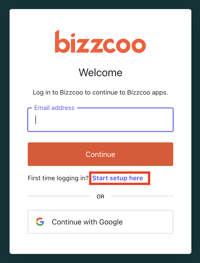
Make sure aswell that you have verified your email through the verification email sent to your inbox. Look aswell in spam, it can happen it turns up there sometimes aswell.
Scenario 2:
Your email cannot be found in Bizzcoo.
If your email has not yet been added to the system you will not be able to setup your account in Bizzcoo.
This is for security reasons. Please contact your responsible to make sure they have added your email correctly or send an email to support@bizzcoo.com
When I login I can´t access anything, why? (All roles)
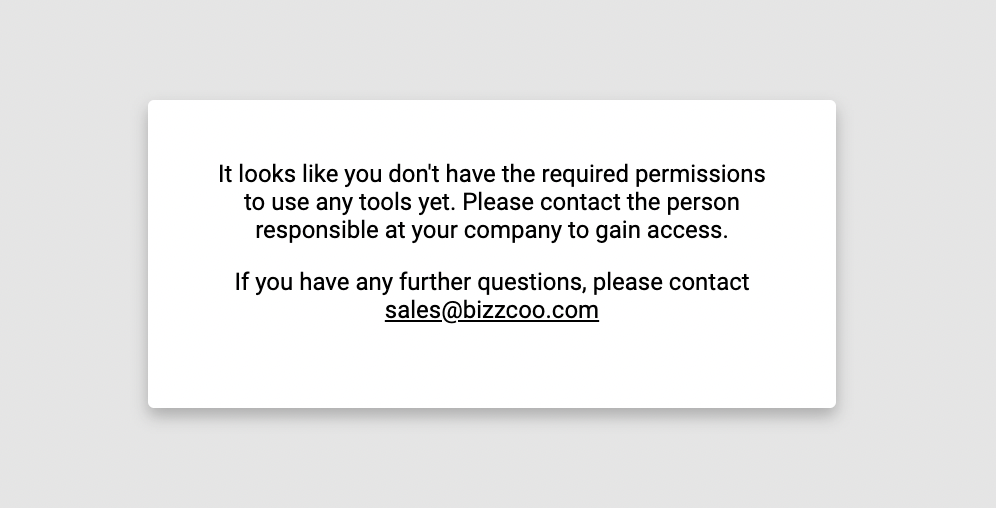
That means that you are missing the correct licenses to access our modules. To be able to use our tools please contact the responsible at your company to add your license.
Why can't I see or access my profile or the team? (All roles)
Scenario 1:
If you are invited to several different teams, you need to select the correct unit or company to be able to access the data.
- Navigate to the upper right corner and click on your name.
- Click on Switch Company.
- Select the relevant team.
Scenario 2:
If you do not have the correct license you will not be able to access the modules, your profile and teams.
The permission of granting access to subscriptions can only be managed by a Company Owner or Team Manager role at your company.
Contact your responsible at your company or support@bizzcoo.com
Scenario 3:
You are not invited to the team you want to access to. Contact your responsible at your company or support@bizzcoo.com
How do I change an emailadress? (All roles)
If you want to change an emailadress connected to an account for security reasons contact support@bizzcoo.com and we can help you with that!
I am trying to add a user in My Organization with no success (CO/CM/TM)
Note! An emailadress can only be added once to a company due to security reasons. Most truly the user has already been added to your company.
Scenario 1:
The user has already have been added in the system. But there is a possibility the name can't be found when you search for it. It can be incorrectly entered and therefore you cannot search on the complete name. Scroll down the list and go through the users.
Scenario 2:
When the user has been added to a higher unit that you don't have access to. Then the user can't be found when searching in My Organization. Are you supposed to have access to the top unit you will then get the overview over all users. Contact your responsible at the company or support and we can help you look over it.
FAQ Plans & Subscriptions
Can I upgrade Bizzcoo just for myself or the team, instead of upgrading everyone in Bizzcoo? (TM/CO)
Unfortunately, no. Bizzcoo is built for the company as a whole, so you’ll get the most out of Bizzcoo when you all use it together. To upgrade the plan, you’ll need to upgrade your entire company at once.
Can we change price plan during our agreement? (CO)
What are my payment options? (CO)
XX
We want to add new users to our team. How will that be billed? (CO)
XX
My team wants to cancel its subscription. How do we do that? Can we get a refund? (CO)
While we don’t offer refunds there are two options for how Company Owners can change the subscription level from a higher paid plan to the lower version of Bizzcoo:
- You can downgrade to the Essential version immediately. If your renewal date is more than a day away, we’ll prorate the remaining balance on your account and hold it for your team as a credit. You can use that credit towards a reactivation of your paid subscription in the future.
- We can automatically downgrade you to the Essential plan at your next renewal date. Your subscription will remain active at its current level through the end of the billing period that you’ve already paid for.
FAQ Bizz Profile
How to Videos for Bizz Profile (All roles)
Watch our How To Videos on Bizz Profile here!
How do I download a CV? (All roles)
The content of the consultant profile is the base for the CV. It can be customized before sent to a customer or a colleague upon request. These customizations are not permanent and will be used for quick adjustments and direct downloading of the cv.
- Click on the consultant profile.
- If you want to show only certain assignments, press ”Create Customized CV” under assignments and uncheck the assignment to remove it temporarily.
- If you want to show only certain skills, press “Create Customized CV” under skills, mark the skills and sort them as preferred temporarily.
- Navigate to ”Download CV” upper left corner.
- Choose a template and the preferred format of document.
- Click Download.
Check out this video to see how it works.
Can I have different versions of my own profile in Bizzcoo? (All roles)
You can have several different "profiles" or "roles" presented and editable in the Bizzcoo platform that can differentiate from a main profile.
Start by making a main profile then clone the finished profile to enable adjusted versions suitable for different requests and profiling
The different versions will be accessible for all concerned within your team or company.
Note! As of today all roles are independent of eachother. If you make any changes it will only reflect the existing role you are editing.
CLONE A PROFILE:
- Choose Bizz Profile and select the user it concerns
- Go to the Profile overview
- Select the "role" or "profile" you want to clone in the scrolldown up to the left
- Select the three dots in the menu up to the right
- Choose "Clone Profile"
- Add the name of the new Profile
- Edit the adjusted profile accordingly to your needs
Press Save.
The profile is now updated!
Note! If you want to delete a profile it is possible through the menu with the three dots and press delete.
Can I edit a CV so it does not effect the main profiles? (All roles)
In Bizz Profile as user you have the options to edit a CV without it effecting the existing profiles.
A user create and store different modified versions of CV's in "My Folder". These will only be accessible by yourself in your own folder!
In "My folders" the different saved CV versions are stored and can be accessed whenever by the user for future usage.
From the folders it is easy to send a link to a customer with one or more CV:s. Valid for a limited time.
- To add a CV to a folder, Click on + button next to Download CV.
- Click on the My folder symbol.
- Click Save and name the folder and save.
Best practice is to name the cart with the customer's name, request name and date, navigate to the name in the list. - Click Overview and use the three dots for copy & editing CV. This will not affect the main profile, it only creates a temporary version of the CV. It is marked with “Copy of first name last name” above the profile image.
- Update/change the profile e.g., Description, Assignments.
- Click Save.
- If you want to share these profiles easily click on the share button in menu up to the right. Generate a link and send it to those concerned.
- You can email the network through the email symbol up in the menu up to the right.
Watch this video on Saved Adjusted CV's to see how it works
FAQ Bizz Planner
How to Videos for Bizz Planner (All roles)
Watch our How To Videos here on Bizz Planner!
How do I add or manage activities? (All roles)
All activities in the planner work view need to be planned on a consultant.
- Place the cursor on the consultant's lane and the date when the assignment starts. Right click and click add event.
- Fill in ”Activity name” for example the name of the assignment.
- Select consultant (add other consultants to theactivity if needed).
- Select correct ”Activity type”.
- State to what ”Extent” the activity is (in % or in hours).
- Choose ”Start date” and ”End date”.
- Select ”Activity responsible”.
- Choose ”Description” for any other information needed to the assignment.
Click ”Save”.
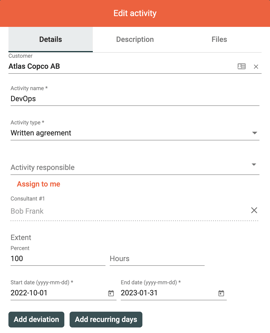
Check out this video on managing your activities.
Can I plan activities or leads without assigning a consultant? (CO/CM/TM)
Yes you can!
In the assignments section all active customer assignments are listed and what consultants that are included in the assignments.
You can add activity in this view and plan activities and leads without needing to assign a consultant.;
1. Go to Assignment section.
2. Press Add Activity in the menu to the right.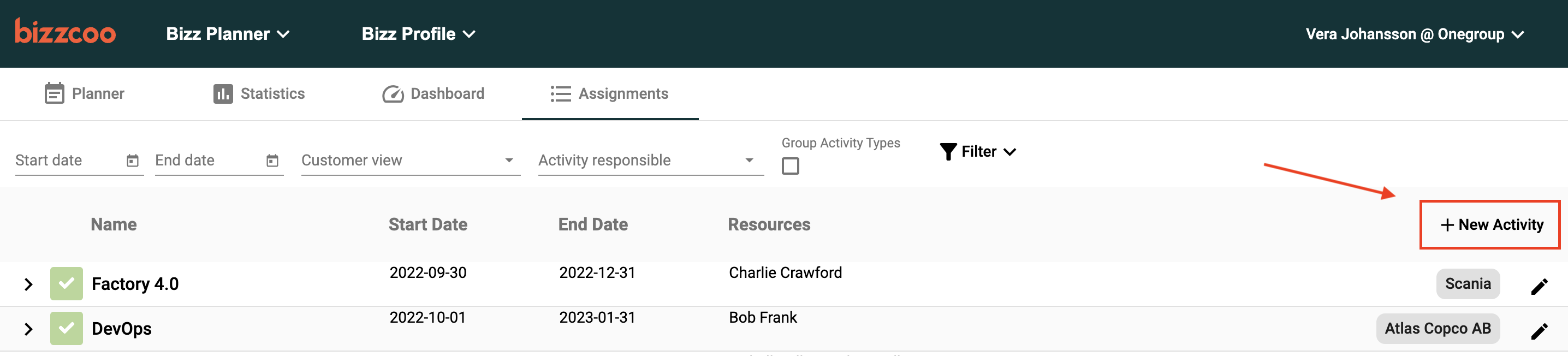
3. Add relevant information concerning the lead and whom in your company that should be the responsible to follow up on it.
Press Save.
In this view you can also sort the assignments based on your chosen activity types or sort on the people in your team that are responsible for the different activities.
FAQ Bizz Network
How to manually add a user to your Network (CO/TM)
You can easily add a consultant manually to your Network.
In cases for example a user that is already a member of your Network. Then there is no need to go through the application proccess through the inviation link.
Follow these steps:
Part 1:
Add the user.
- Navigate to the upper right corner and click on your name.
- Click on My Organization.
- Click on the symbol + in the upper right corner.

- Select the tab "Invite new employee" and
add;
- Name.
- E-mail.
- Select Company/Unit.
- Select the user permission connected to this person. Read more about the different user permission.
- Press "Add".
The consultant is now added as an employee.
Part 2:
Move the user from Employee to Network.
- Find the employee in "My Organization"
- Click Edit.
- Scroll down to the option User Type down to the right and select "Subcontractor".
- If you want the user to be shown in the Planner tool also select "Activate Member in Bizz Planner".
- Press Save.
Why can't I see the consultant in the Planner module? (CO/TM)
When the consultant has been added to your Organization and Network it is important to select the option for the user to be shown in Planner aswell. This is not done automatically.
Follow these steps:
- Navigate to the upper right corner and click on your name.
- Click on My Organization.
- Select the Network tab.

- Find the employee and click "Edit" to the right.
- To the right select "Activate Member in Bizz Planner".
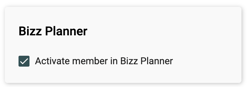
Why can't I see or access the network? (CO/TM)
Scenario 1:
If you are invited to several different teams, you need to select the correct unit or company to be able to access the data.
- Navigate to the upper right corner and click on your name.
- Click on Switch Company.
- Select the relevant team.
Scenario 2:
If you do not have the correct license you will not be able to access the modules and teams.
Make sure you have the right license under your profile in Edit.
Scenario 3:
You are not invited to the network or its subunits in which you want to access to. Contact the responsible at your company or support@bizzcoo.com in order for them to add you in the desired units.
Can I change a user from network to employee? (CO/TM)
Yes it is possible and vice versa.
Follow these steps:
Move the user from Network to Employee.
- Find the employee in "My Organization" under the tab Network.
- Click Edit.
- Scroll down to the option User Type down to the right and select "Employee".
- Press Save.
Now you will fin the user under My Organization and Employees!